How do I open a protected message?
Protected messages allow the sender to set specific permissions on a message, such as Do Not Forward or Do Not Print. If you receive a protected email message sent to your Microsoft 365 account in Outlook or Outlook on the web, the message should open like any other message. You'll see a banner at the top of the message that informs you of any restrictions on the message.
If you're using a different email provider or email program, you may receive a notification that you've received a protected message and need to take additional action.
To read this direct from Microsoft’s website, click here.
Here is a YouTube video with an example of what happens for non-365 users.
Microsoft 365 email account in Outlook or Outlook on the web
Desktop/Browser:
- If you're using a Microsoft 365 email account in Outlook 2016 or Outlook on the web, you shouldn't have to do anything special to read your message.
Mobile app:
- If you have a Microsoft 365 account and you're using the Outlook mobile app, the message should just open.
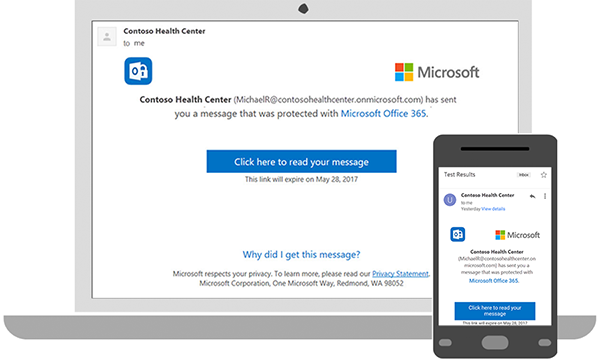
Using Gmail
Desktop/Browser:
- Select Click here to read your message.
- Select Sign in with Google.
- You'll be redirected to the Gmail sign-in page. Once you sign in, select Allow.
- Your protected message will display in a new browser tab. You won't be able to view the protected message in the Gmail window.
Mobile app:
- Tap Click here to read your message.
- Tap Sign in with... and sign into your email account.
- If you get a request for permissions, tap Yes or Allow to view the message.
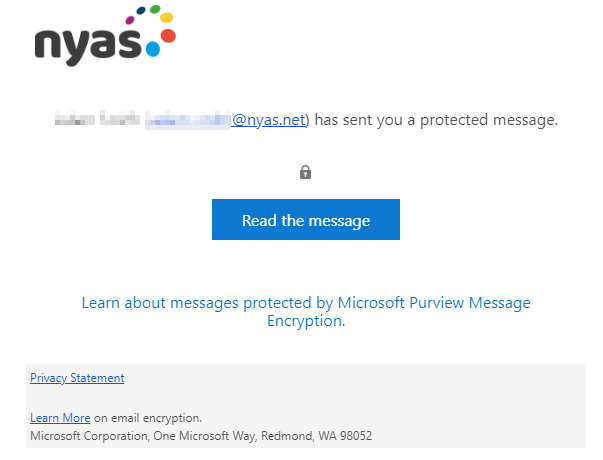
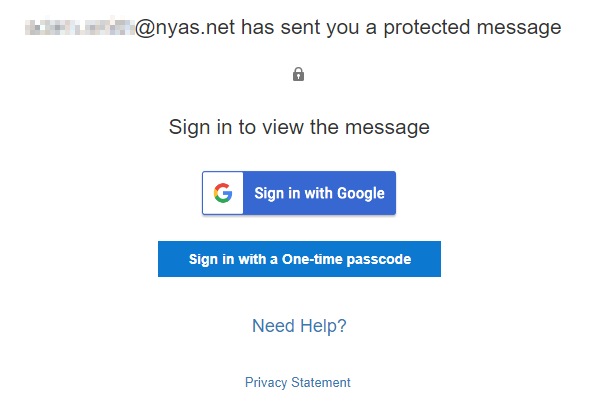
Using a One-Time Passcode
Some email clients and services can't automatically open protected messages. If you have an email account with Yahoo or other Internet Service Provider, you'll need to obtain a single-use code to read the message.
Desktop/Browser:
- Select Read the message.
- You'll be redirected to a page where you can sign in and receive a single-use code.
- Check your email for the single-use code. Enter the code in the browser window, then select Continue to read your message.
Mobile app:
- Tap Click here to read your message > Sign in with a single-use code.
- You'll be redirected to a page where you can sign in and receive a single-use code.
- Check your email for the single-use code and copy it.
- Enter the code in your browser, then select Continue to read your message.
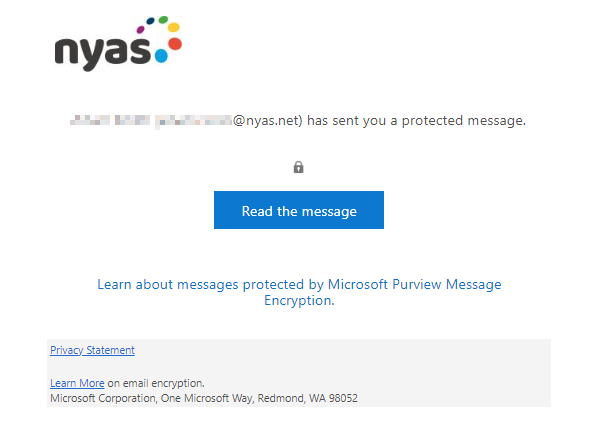
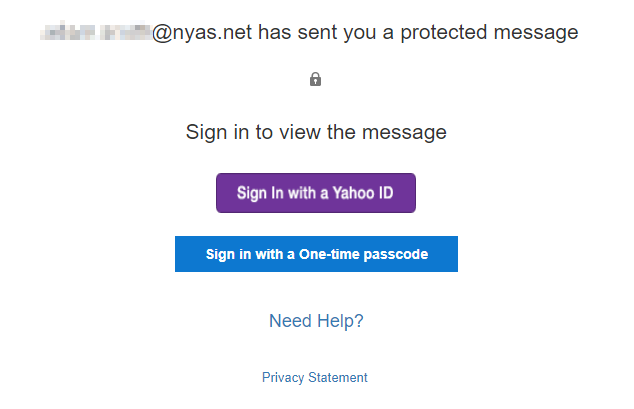
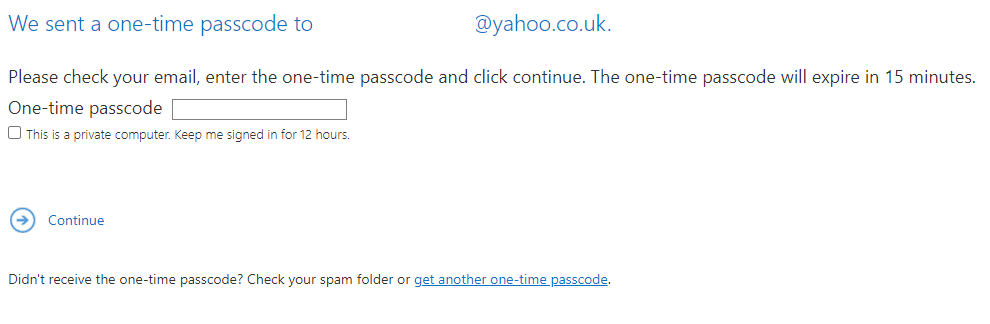
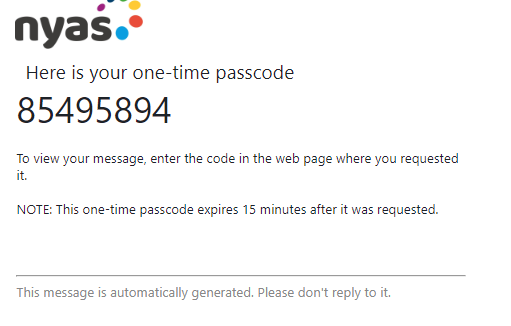
Note: If you are experiencing issues opening/accessing protected messages please let the sender know by replying and informing them of the following:
- Email system/client being used?
- What’s happening when you attempt to open/access the email? (Error messages etc.)
- Are you experiencing issues with the email or the email attachment? If the issue is with the attachment, have you tried saving it locally on your device first and then opening?
Further Support
External partners can email us with any queries regarding our use of encryption on encryption@nyas.net. Please remember to include the above information and any screenshots to help with any issue you may have.